Run
I better get this out the way early. I am extremely happy with the ALM Squid Salmple and would definitely recommend it if your needs are similar to mine. My objective was to capture sounds from modules as well as play prepared samples and apply CV control to functions of interest. The great news is that the Salmple doesn't make you work hard to make it work for you.  Sampling Sounds
Sampling Sounds
Sampling incoming sounds is an intuitive process and there are a few well thought out ways to get sampled audio into your Eurorack productions. The main ways to sample incoming audio are to patch your sound generator output to the Salmple audio input, then either:
- Quick press record to start capturing incoming audio. Recording will stop when levels decrease to a certain threshold or you press record again.
- Long pressing record will capture audio for as long as you keep the button held down.
- Trigger your audio generator from the Salmple trigger out and recording will align perfectly with the start of your audio signal. My favourite way.
More complex operations are possible including recording multiple sounds to a single sample (up to 11 seconds) and then cueing different start and end points to enable particular sounds to be triggered for that channel. Something really groovy mentioned in the manual is the capability to automatically step through channels within a bank and record each incoming sound to a different channel.
The screen displays a volume meter and audio duration. Once sampled, you just save the sample to a channel within a bank and you are done. You can sample audio from line to eurorack levels as well as CV, though there are caveats around care needing to be taken with the later.
To test home brew sampling I used my Zoom H5 to record some piano playing then fired up Audacity on my PC to compress and limit the audio to -3db. I dragged the file into a channel on the USB stick and the world became Brian Eno inspired irregular goodness. When importing to USB you need to rename the file as "chan-001" for exalmple (see what I did there?) and ensure it is 44/16 mono.
Samples supplied by ALM
The supplied samples are great and include a really nice range of traditional sounds plus a few more modern devices including Akemie's Taiko. There are the usual drum and percussion recordings plus a lot of really nice synth note, bass and phrase samples. Mathew from ALM says they are mastered at about -3db which is a good choice for dynamics and headroom. The range of samples and quality of the recordings is top notch. You have been set up to succeed.
ALM supply 85 banks of samples and each bank has 8 channels which hold your individual sample files. Many of the channel (WAV files) are split into multiple cue zones and each zone can be a completely different sound cued from within the WAV:. For example, eight variations of a synth note drum might exist in the same channel (WAV). You can see the complete list here.
A practical use of this might be to modulate cue zones within a channel to create a bit more interest so you are not hearing the same sound with every hit. This is particularly effective with hi-hats and claps but you can do it with anything.
Salmple File Heirachy
- An individual USB storage device may hold up to 99 banks
- Banks may contain up to 8 channels
- Each channel may contain a sample file of up to 11 seconds duration.
- Channel files may be virtually split into Cue Zones.
- A cue zone is a start, end and loop point within a channel assigned WAV file.
- You can have up to 32 cue zones per channel and they may overlap.
- Cue Zones may be selected manually or via CV.
- Cue zones may be edited on your computer. Zone information is stored inside the WAV.
In any bank you might have eight channels multiplied by 8 cue zones (for example if you are using really short sounds), so 64 sounds in a bank. As I write this I am listening to a nicely modulated piano line recorded using a Zoom H5. I used the Salmple to set 4 cue zones within the sample. Maths is driving modulation of the cue zones so I have constantly changing zones being played over a stable beat.
Creating a Custom Bank
Let's say you want to make a new bank of samples selected from other banks on the USB. It is really easy.
- Go to an empty bank and load it to the Salmple.
- This will give you eight empty channels.
- Press the USB selector, dial to the populated bank from which you wish to steal a sound.
- Load the individual sound using the LOAD 1 option.
- Return to your empty bank.
- Save the single sound (SAVE 1) to the channel where you want it to be held in the new bank.
- Repeat until you have a full bank of chosen samples.
You could also do this using your computer but I prefer doing it via the Salmple as I can hear exactly how each chosen file is going to sound in my setup. Keep in mind LOAD and SVE apply to a whole bank LOAD 1 and SAVE 1 apply to a single channel within a bank Silmple I did it again.

Audio Quality
The quality of audio output is very good and to my ear superior to the Digitakt which I feel is somewhat coloured. Mathew from ALM tells me he is using the same DACs as Elektron do in the Digitakt, but to me they sound more honest in this unit.
After sampling a few modular sources including my Peaks and Basimilus Iteritas Alter I found it hard to differentiate between the original and the sample in a blind test. And when I say hard I really mean impossible. I guessed right occasionally. Tuning a sample to the original pitch can be a bit fiddly using CV (on channels 6 to 8) but once you get how it works it's pretty easy. Just be patient and use your ear. You can also set pitch quantisation for the channel.
Mono Samples
Are mono samples a limitation? Not for me, to be honest. I have always used mono samples and added stereo effects to the samples during production or further down the hardware line. You may feel differently.
Automation and Sound Editing
CV control assignment is effortless. Go to a parameter and long press the CV assignment button which you want to use to manipulate the parameter. Reverse, Cue, Envelope, Quality, Bitrate etc are easily set and they do what it says on the packaging. Bitrate reduction works extremely well on snare sounds. Crunchy goodness! If you degrade bitrate on a nice long decay kick you will get that really sweet ringing artefact sound. Nice.
One mode I like is the LOOP forward and reverse mode which moves from start to end (to start to end etc) of a sound. This mode makes it easier to take a synth sound and loop it without introducing clicking sounds that any sampler will usually introduce when moving between different volume output levels. Give that a try on the CS80 bank and see what I mean. You can get some really nice, gritty drones out of that bank.
The Manual
The manual is expertly written though you probably won’t need it for most of the functions. However, I would recommend reading the Key Combos page. There are excellent tips about functions including the ability to swap channels in a bank as well as reference one bank from another. The Salmple is also very easily configured to choke samples between linked channels.
Interface
The screen is small but very nicely presented. It is clean, clear and informative. Even slicing samples is easy and I do not feel that screen size is an issue. Menu diving is almost non existent and combo keys are very useful (monitor inputs for example).
Quick Editing Samples
A really nice touch is the ability to quickly roll through channels and edit the same parameter in each channel.
- Select the parameter you want to edit.
- Configure the current channel parameter to your liking.
- Hold the channel button down and turn the main encoder to move through the channels.
- Release the channel button and adjust the parameter for the current active channel.
- Repeat as required by pressing and holding the channel button.
Doing this will move you sideways through each channel but keep you at the parameter you were in when you pressed and continued to hold the channel key.

Size
Keep in mind that the Salmple is 21hp. Odd numbers! You will need a 1hp blank or an odd hp sized module in the same row. I suggest the SSF Clone 3hp Buffered Mult. The Salmple is not a deeply built module and should be skiff friendly. The build quality is what you would expect if you own a PNW, it feels solid for standard operation. No issue
USB Data
The Salmple takes standard USB but you will want to get the slim line type (like the one supplied by ALM) so it doesn't get in your way when using the device. When you power up the Salmple you will need to load a bank, and the Salmple will attempt to load the last used bank if your USB device is present.
You don't need to keep the USB device connected to use the Salmple but to save samples you do. There is an 11 second maximum duration per sample. The manual includes examples of trusted USB storage devices. There are many warnings that you should not connect anything except a USB stick to the interface. So, don't do that.
Firmware Updates
Firmware updates are easy and Mathew publishes production and beta versions via the ALM website.
Audio Routing
The Salmple hosts 8 channels split to 4 outputs with a 2:1 ratio. This means channels 1/2 are on output 1. Channels 3/4 are on output 2. Channels 5/6 are on output 3. Channels 7/8 are on output 4.
This doesn't bother me as combined with the rest of my rack I'm not going to have contended outputs too often when recording. And if I do have contended outputs I either choose complementary sounds that I can mix together or simply mute and record the sounds in two takes within my DAW. Yes, I would prefer a one to one ratio of inputs and outputs but this is solvable quite easily.
A Neat Trick
A discipline I have kept for myself when using the Salmple for drum sounds is to put Kick sounds on Channel 1 and Snare on Channel 3. Most of the ALM pre rolled sample sets have snare on channel two. Fortunately it is simple process to move sounds around with a channel swap function. Go to the sound you want to move. Press channel. Dial the main encoder to your destination channel. A numeric indicator appears on the screen. Press function. Done.
I also out open and closed hats on the same pair so that I can track them to a single output for DAW treatment. This helps me really easily manage my routing, get sounds out of the way of each other, or ensure a particular output has the right sounds to be processed by effects later in the chain.

Clipping the Squid
Something I did find when recording samples a way too hot is that if you stack two high volume samples together on the same output (and you trigger them at the same time) you can get digital clipping. This is not a Salmple specific issue, and there are many ways to avoid this:
- Monitor the input volumes carefully and reduce hot signals with the LEVEL dial while you are sampling.
- Record the hot signal and reduce envelope volume of the sample after it has been saved.
- Record the hot sample, dump it on your PC and use a limiter to apply -3db. Audacity does this and it is free.
- Keep the samples hot and split them across alternate outputs to reduce risk of clipping.
Audacity is also handy for taking your stereo samples and bulk editing them and outputting them to mono 44/16 files. You might as well limit them as well while you do! After a bit more time I found myself getting my input levels right and not even having to think about the above.
Brand Support
If you buy the Salmple you are dealing with ALM and Mathew is excellent at support and is very responsive. He is also still working on possible features for the unit. I had a few conversations with him via email and he was very happy to engage and help me learn more about my device.
Closing
For the price, functionality and excellent work flow I think the ALM Squid Salmple is a great tool. It met my objectives and is great fun to use. I am told that the MUM M8 filter by ALM sits with the Salmple beautifully so expect a review of that some time soon. Both are inspired by Akai sampling technology but that is neither here nor there to me. The Salmple just sounds great.
Pros
- Easy workflow which you can learn really quickly. The UI is brilliant.
- Excellent bundled sample content adds value to an already well featured device.
- Sounds great and does exactly what you expect it to do.
Cons
- Mono sample files only. Not an issue for me but it may be for you.
- Other samplers in eurorack have more configurability but also far more complex workflows.
- 2:1 input to output ratio which can be easily worked around.
I bought the unit that I have reviewed for personal use.
Bonus Points - Using your DAW to Organise Samples
For those of us not afraid to use a computer, getting samples ready for your Salmple could not be easier unless Mathew turned up and did it for you. He seems like a nice bloke but probably a little busy. You can always ask, I guess. But if you are in a hurry take a look at the picture below and you will see that I have recorded a series of sounds on 8 channels in Cubase. I have recorded multiples of 2 or 4 samples per channel evenly arranged on the DAW grid.
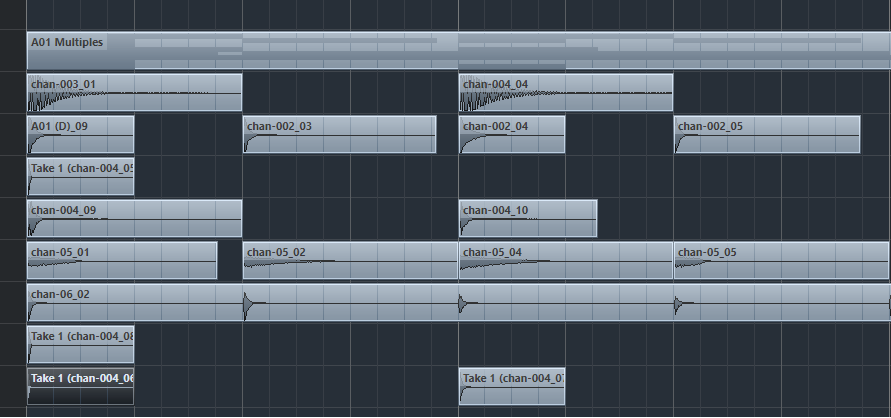
I then exported each channel separately as mono 44/16 files. I used a batch export function but if you can not work that out just mute and un-mute channels to export WAV files sequentially. Prior to export, I applied a limiter for -3db on each output. To make life easier I named each channel "chan-00x" where "x" is a number from 1 to 8. This means when I export each channel Cubase will have named them ready for use in the Salmple. The exported files look like this:
 If you want to use your PC to name the bank just create a dot txt file in the relevant bank folder and insert the desired bank name on the first line. You can include spaces in the name which is cool because for some reason the Salmple doesn't seem to have a space character in the naming menu.
If you want to use your PC to name the bank just create a dot txt file in the relevant bank folder and insert the desired bank name on the first line. You can include spaces in the name which is cool because for some reason the Salmple doesn't seem to have a space character in the naming menu.
Once the samples are on the USB stick and loaded to the Salmple as a bank, press FUNC and CUE to go to the Cue Zone menu. You can add cue zones manually but in this example I applied the SPLIT function for each sample and chose 2 or 4 depending on the number of hits per file. The Salmple then arranges the Cue Zones evenly and you don't have to do anything except get on with making music.
Keep in mind that for this to work your samples have to be in line with the grid. Remember, you dont really need a PC to do what I just showed you. You could just trigger a number of sounds with a sequencer, record the audio as a single sample and then apply the Split function within the Salmple.
